As a team leader you’ll build a good internal library of what skills and attributes, strengths and weaknesses your team possess, and you’ll rely on this knowledge when planning your projects and allocating tasks.
But what don’t we know? And what about when our team grows and grows? Operating in an increasingly remote working environment how can we truly assess a colleagues soft skills if they are based on the other side of the planet? Can we really know everything?
Often, we’ll spend time discussing who should take what responsibility and who should be assigned to what task. We want tasks to be allocated upon upon best fit, employees to be assigned tasks that complement their knowledge, skills and experience. However, these details may be difficult to locate and CV’s are seldom available or up to date.
Microsoft, parent company of LinkedIn, is integrating two of its most popular apps to showcase LinkedIn profiles directly from your Microsoft Teams Chat.
This new function on Microsoft Teams provides the latest information and career highlights about your employees at your fingertips, giving you the confidence to make easy and intelligent decisions when allocating tasks.
How to use the LinkedIn function on Microsoft Teams
Step 1:
Whilst on Microsoft Teams, search for the employee’s name of whose LinkedIn profile you want to see.
Step 2:
Open Chat function and select the LinkedIn tab at the top of your screen, if it hasn’t appeared, click the + sign and search ‘Llinkedin’.

Step 3:
Locate and select the Sign in now option.
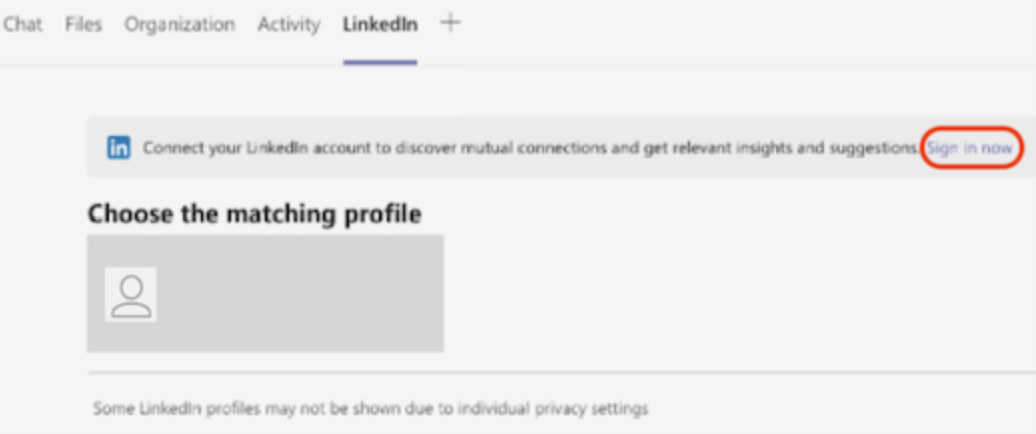
Step 4:
Once you’ve logged into your LinkedIn account Connect your LinkedIn account to Microsoft Teams by pressing ‘Accept’.
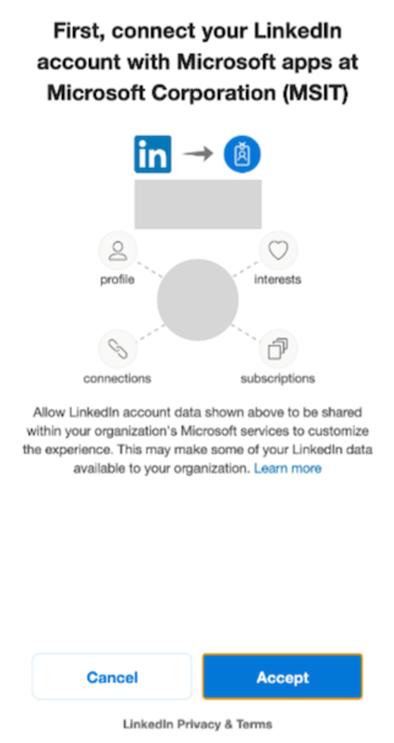
* Please read terms and conditions for data privacy.
Step 5:
Step 5. In case, you’re not connected with the person already, you will see an option to connect with them on Microsoft Teams itself. Select the option Connect.
*If you’re already connected with the person, skip this step, and move on to Step 6.
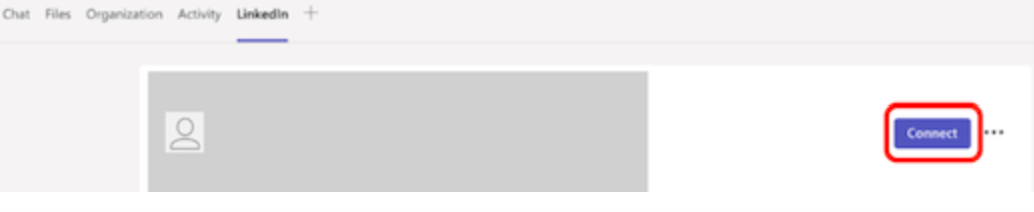
Step 6:
Once you’ve connected with the person on LinkedIn using Microsoft Teams, you can see the person’s profile on Microsoft Teams as shown below in the image.
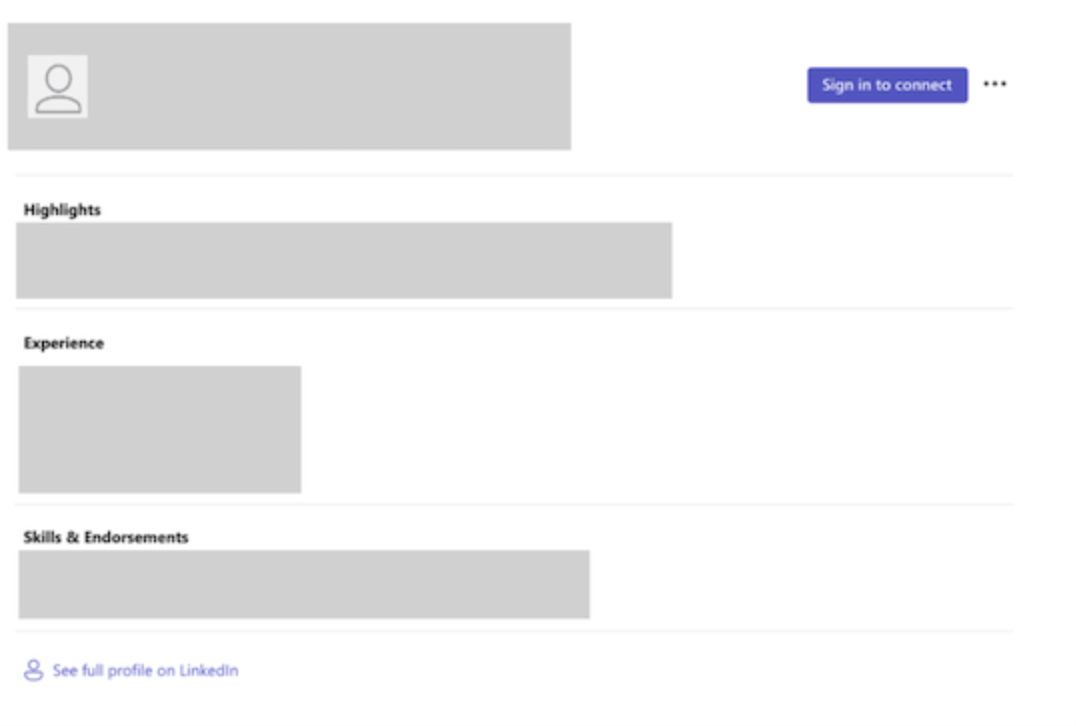
Key features:
- Available in one-to-one chat to begin with.
- Helps you in making the right choice when looking for colleagues with relevant skills and experience for a project.
- Keeps you updated with the latest news and achievements about your colleagues.
- Saves your search time, letting you be more time efficient.
Do let us know in the comments section below what you think of the new LinkedIn information available within Teams, and what other functions you might like to see within Microsoft Teams to help streamline your work process. My next blog will be to explore the new meeting privacy capabilities so do hit the subscribe button to be emailed the next update.
You can learn more about how our Work Hub solution enriches Microsoft Teams for improved productivity and collaboration here AddIn365 – AddIn Work Hub.
We regularly share the latest functions within Microsoft Teams and how to best utilise them, our insight can be found here, on LinkedIn and on Twitter, so do give us a follow. Leave a comment below to ask your question about how to get the most out of your digital experience or email an enquiry to hello@addin365.com.
Get in touch
We are happy to talk to both technical whizzes and those who may be feeling a little lost. Fill out the form and we can arrange a time to talk.
Our data collection is fully GDPR compliant and we will never share your information.