It wouldn’t be exaggerating to call Microsoft Teams a constantly evolving piece of software… or, as it should perhaps be called, a comprehensive suite of software. Whatever your specific role or industry, Microsoft Teams can serve as a versatile and multi-faceted hub for teamwork.
If your company is considering replacing Skype for Business with Microsoft Teams as its digital interface for communication and collaboration, rest assured that the transition is easier than it has ever been. This is largely due to improvements in the Government Community Cloud (GCC) environment of Microsoft Office 365.
However, all the same, as Teams continues to be bulked out in functionality, it is crucial for your employees to keep up to speed. Otherwise, they could struggle to use Teams to its optimum potential.
Here are examples of key features in Teams and how you can effectively use them:
Live Events
A recent addition to the range of Teams features is Live Events. With this feature, you can use a Mac or Windows Team client to produce and present Live Events for broadcasting either within the business or to a public audience. Live Events has the potential to host as many as 10,000 attendees per event.
How can you use Live Events in a business? If you wanted to air a monthly all-hands across various dispersed offices, you could broadcast a Live Event only to employees. However, if you seek to unveil a new product, this is possible via a Live Event broadcast to customers, partners and press.
The Live Events feature allows you to deliver a video presentation with Hollywood production values. However, as brought up on the New Habits podcast, businesses wouldn’t necessarily be missing out if they continued using the parallel functionality already baked into Yammer.
Tabs and Connectors
What are connectors? There are times when segments of your workforce might appreciate information from third-party sources being fed into its feed on Teams. For example, as explained by Suzy Dean on the New Habits podcast, a creative team might rely on material fetched from Adobe – a non-Microsoft product. This is where a connector can prove useful.
However, while a connector can source details from an external system, it can’t send data back to the system. Therefore, if you require such functionality, you could opt to implement a bot – a subject which we will return to…
Tabs, meanwhile, are essentially Teams pages capable of displaying material of various formats. With a Microsoft Graph API, you can now give Teams channels additional tabs, such as Word, Excel, PowerPoint, PDF and document libraries.
Bots
If you are experienced in using chat-based interfaces on a mobile device to obtain information from a business, you can probably appreciate the ease and convenience of using bots.
Furthermore, with a Teams bot, you can also quickly navigate through a broad database of your employees – though, as the New Habits panel have claimed, the larger your business (and its workforce), the more immediately useful this particular functionality can prove.