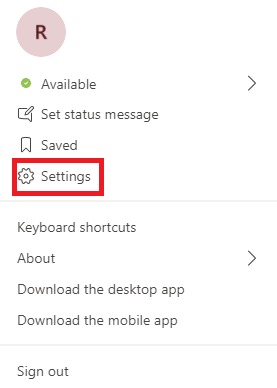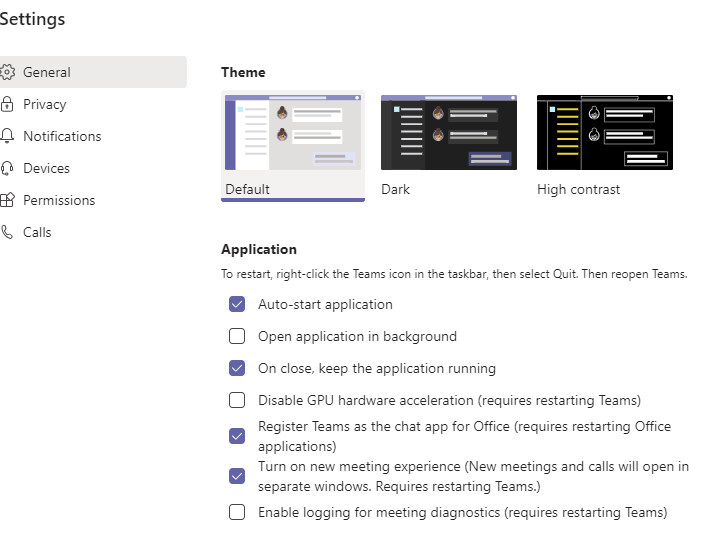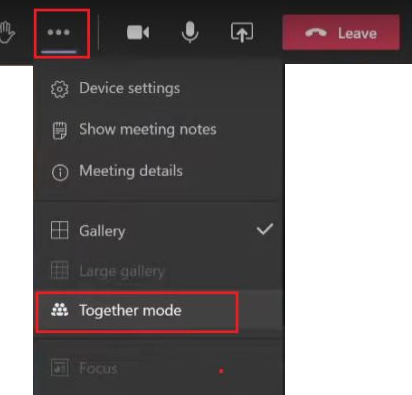If you are taking part in a meeting, where there is mainly talking rather than presenting, you may want to try Together mode. Together mode provides an auditorium so you can easily connects meeting attendees in one space. Please note, if you need to show physical content or PowerPoint then Together mode is not the best choice right now, because it only brings you into the shared space.
Update Microsoft Teams to the latest version to ensure you have access to all features.
Log into your Microsoft Teams profile, and click on your user icon, then Settings.
You will see that you are already in General, if you look in the left hand menu. Look at the options under Application and select the box for ‘Turn on new meeting experience’.
When you are next in a meeting and want to use Together mode, simply join the meeting and click on the ellipsis in the top right hand of the meeting. Look down the options and select Together mode.
Some useful pointers are:
You cannot activate Together mode for everybody in your meeting, only for your own view.
You need at least five people in your meeting to activate Together mode (there is also an upper limit of 49).