Virtual meetings, for the average Microsoft Teams user (of which there are now 250 million + globally), have increased by 252% since 2020.
Nestled amongst powerful insights and the honest admissions of over 30,000 global employees’ attitude to work, this find is one of the many statistics reported in the Microsoft Work Trend Index 2022.
As we cruise toward the halfway point of 2022, over half of us now work remotely at least sometimes, and we are also spending 20% of our time preparing for or participating in virtual meetings.
A source of concern then, is the report that 43% of remote workers say they do not feel included in virtual meetings.
As leaders juggle with hybrid and remote working strategies, their employees are increasingly looking for value in the activities they are committed to. Feelings of inclusion directly affect our employees’ wellbeing, and those employees whom are engaged are more likely to deliver better performance.
It is because of these statistics that I was pleased to see Microsoft’s latest updates included new engagement features in Forms, the Microsoft Teams app. Previously, Forms polls in Teams meetings only had the option of a multiple-choice poll and quiz, two features which I regularly use when hosting AddIn365’s webinars. As of this month, there is now an additional engagement tool – the Word Cloud Poll. With this release presenters can ask open-ended questions to collect attendees’ opinions and feeling in real time. This is a fantastic way to not only engage your attendees, but also get an intimate feel for the opinions of your employees which can be used to guide where your meeting goes.
Leaders are recognising that to get the best out of their employees they need to engage with them, and to create digital experiences where employees are valued and included. The Word Cloud Poll is therefore an easy, and exciting feature to add to your next meeting… let’s get started.
Introducing Word Cloud Poll
The Word Cloud Poll, a new feature in Forms for Teams is a major update which allows meeting hosts to interact with the attendees of a meeting, or webinar, with open-ended replies. The feedback, which can be get anonymous, is then presented in the all new ‘Word Cloud’ and provides a simple, but exciting way to engage with the people you work with.
The Word Cloud Poll now sits next to the previous meeting attendee engagement options from Forms; Multiple Choice Poll and Quiz, each providing a unique catalyst to boost those feelings of inclusion amongst your attendees.
As I’ll explore below in an easy step-by-step guide, you can prepare your open-ended questions pre-meeting or ad-hoc as the meeting is in session.
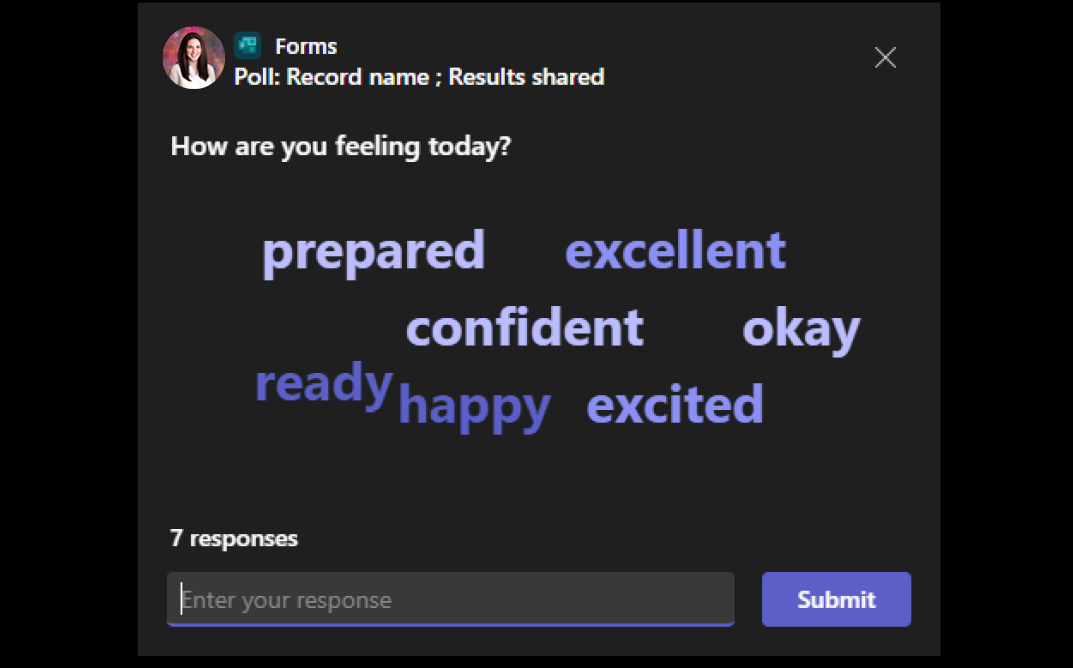
Step-by-step guide to creating your first Word Cloud Poll in Teams
Step 1:
Whist in Microsoft Teams, open your calendar and create a meeting by selecting ‘New Meeting’, located on the image below.
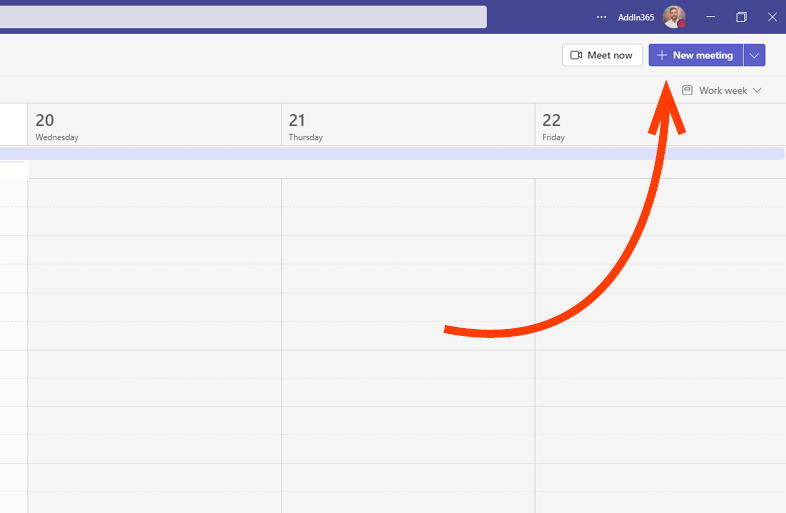
Step 2:
Create your meeting as normal, entering the title, the required attendees, the time and date – then click ‘Send’.
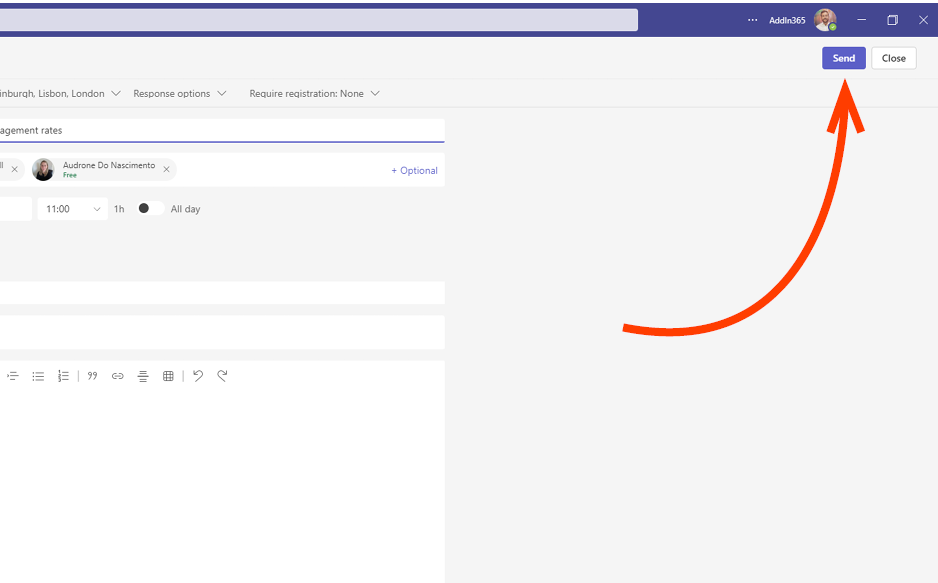
Step 3:
You’ll now need to locate your meeting in your Calendar, click it to open an option box, now click edit.

Step 4:
You’ll now be presented with your meeting details, locate the small + on the right hand side of your taskbar at the top of the page, click to open your tab options.
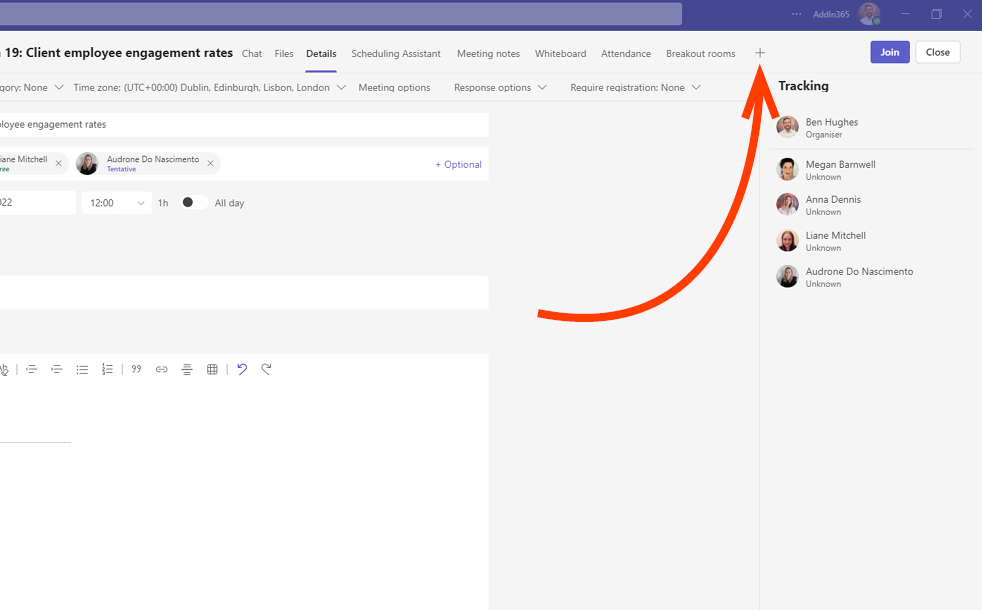
Step 5:
You’ll now be presented with the available tools you can add to your meeting, search for and open ‘Forms’.
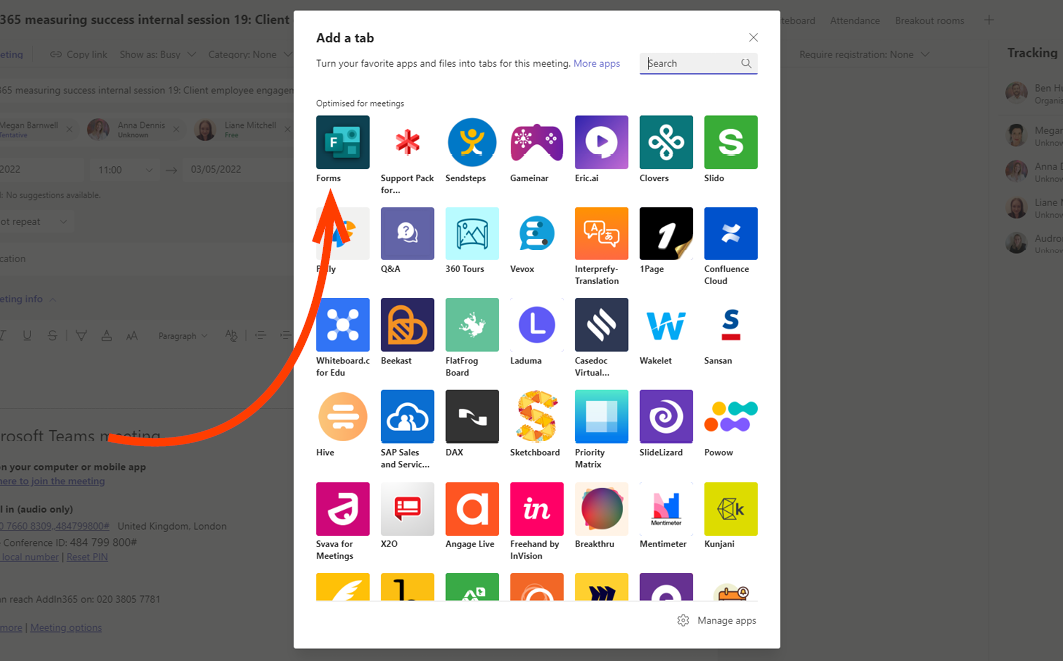
Step 6:
The Forms app will open, now click ‘Add’.
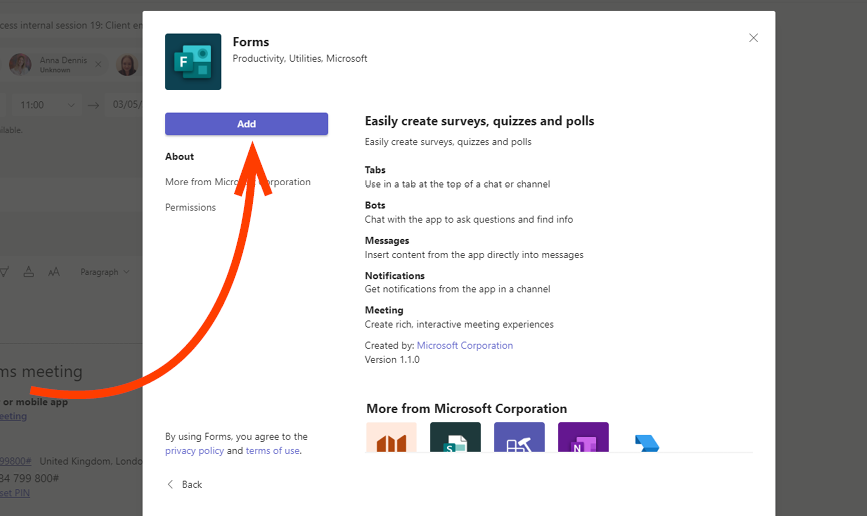
Step 7:
As Forms opens, you will be presented with a selection of template questions, in the interest of individuality let’s create our own. Click ‘Create Poll’.
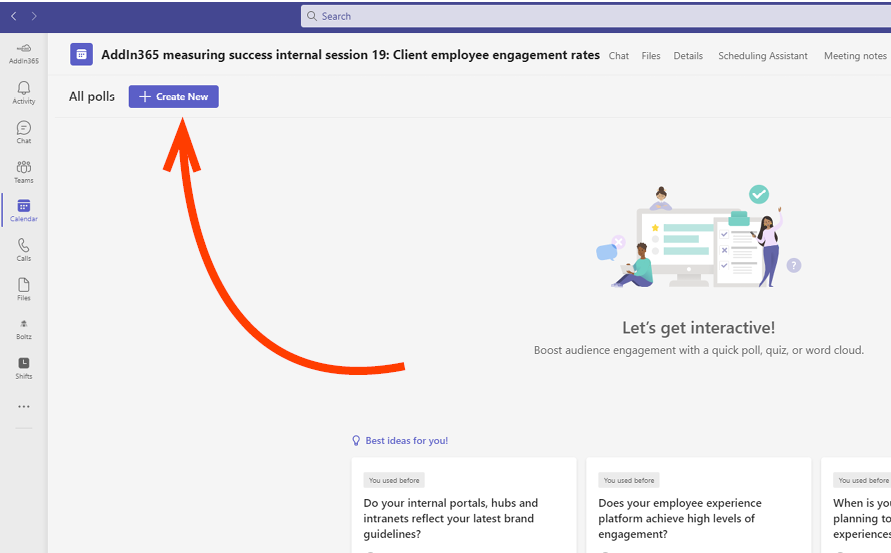
Step 8:
Here you will see your three engagement feature options; you can create a multiple-choice poll, start a quiz or create a Word Cloud Poll. By clicking Word Cloud Poll you can type your question into the following box.
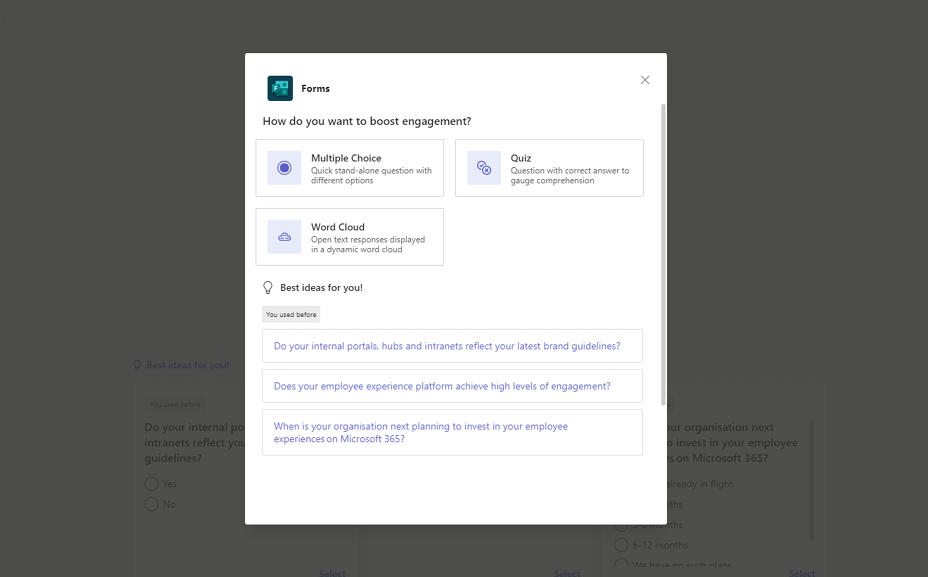

Step 9:
You’re all set for your meeting. Once the session has started locate ‘Forms’ which can be found in the taskbar at the top of your page, click it to reveal your pre-set questions which can be launched by clicking ‘Launch’ at any time during your meeting. You can also create ad-hoc questions here by selecting ‘Create New’.
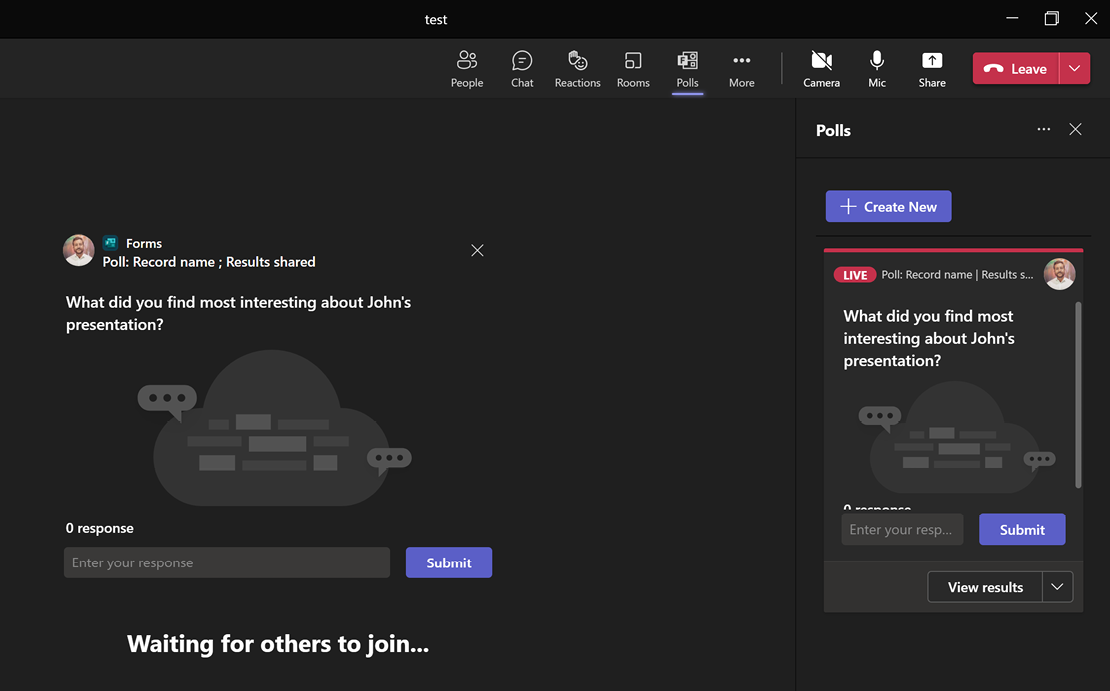
What’s next?
In my next blog I’ll be exploring how to use Microsoft Teams to create on-demand appointments and how these can be linked to SMS and Google Calendars, so hit the subscribe button to be emailed the next update.
And do let me know in the comments section below what you think of the Word Cloud feature, and what other capabilities you might like to see within Microsoft Teams to help streamline your work process.
You can learn more about how our Work Hub solution enriches Microsoft Teams for improved productivity and collaboration here AddIn365 – AddIn Work Hub
We regularly share the latest capabilities and possibilities within Microsoft Teams and how to best utilise them. Our insights can be found here, on LinkedIn and on Twitter, so do give us a follow. Leave a comment below to ask your question about how to get the most out of your digital experience or email an enquiry to hello@addin365.com.
Get in touch
We are happy to talk to both technical whizzes and those who may be feeling a little lost. Fill out the form and we can arrange a time to talk.
Our data collection is fully GDPR compliant and we will never share your information.