With a surge in daily users, Microsoft is on a mission to make Teams the best possible place to host meetings of any size.
Each day an incredible 145 million of us are utilising Teams for meetings, file sharing, chat, scheduling, communicating and collaborating. It was only ever a matter of time before we could engage with more and more people at once.
We have become accustomed to the video meetings with our colleagues, but now, thanks to exciting new capabilities those meetings can reach a significantly larger audience.
You can now welcome as many as 1,000 guests for your digital events, each of whom have rights to engage, react and even present. Want more? Teams now supports an additional 10’s of thousands to attend in ‘View Only’ mode. Better still, Teams Webinars support all the Presenter capabilities and apps and tools we’ve grown to love in our normal meetings.
As a Teams user, there is no additional expertise required to set up a Teams webinar. It’s a rich, interactive and engaging experience for both presenters and attendees, combining voice, chat, video, and our CTO Wes Hackett’s most favourite – live animated reactions. 👋🏽
I’ll show you how to set-up your webinar, invite your guests, design your registration forms and share your webinar through Teams, Outlook, LinkedIn and, well… anywhere. But first, lets have a look at the all new capabilities:
- Broadcast your event to up to 1,000 guests, each of whom can interact directly with you and the other guests.
- For larger events, Teams now allows 10’s of thousands of attendees to attend in ‘View Only’ mode.
- Attendees who missed the Webinar can, if permission is given, watch the event on demand.
- Participants can request Presenter and Spotlight rights, ask and answer questions, react to comments with gestures and emojis, answer polls and even share their own screens and recordings.
- Webinar support is natively built in to Teams so hosts can view who attended the event, how long they stayed and re-visit how they engaged with the host and other guests.
- Multiple hosts are now able to present, no matter their location.
- Utlise the existing Presenter Mode to to present rich media via PowerPoint and Stream.
- Because the Teams check-in button generates a unique URL for each registrant, anyone who selects the Teams check-in button from a forwarded email will not be able to check in to the event.
This is Microsoft’s strongest statement to date to reward its 145 million users and ensure Teams really is the best place to meet people digitally. Keep reading to start your first Teams Webinar.

Microsoft Teams continues to thrive in this new hybrid workplace era and now boasts support for interactive webinars for up to 1,000 attendees.
Setting Up Your First Teams Webinar
Once in the Teams app, navigate to your Calendar via the Discovery Bar on the left. Once there, click the downward facing arrow next to the ‘New Meeting’ button (circled and labelled number 1. in the image below) to open up a drop down menu. Click ‘Webinar’ (depicted by the arrow and number 2. in the image below) to begin.

Create Your Event
Welcome to your first Webinar Event page, here your can name and describe your Webinar, invite attendees and speakers, set the time and location and prepare for promotion, simply view the image below and follow these steps.
1. Designate who needs to register for the event via this arrow. By selecting ‘Everyone’ you can ensure you have the correct and relevant details for each attendee.
2. Give your Webinar a title, remember if its an external event try to make it catchy and click worthy.
3. Here you can invite your presenters, simply start typing their name or, if they are outside of your organisation, enter their email address.
4. Ensure your timezone is set correctly and enter the time of the Webinar here.
5. For Webinars held for attendees outside of your organisation, you may wish to collect certain information from them i.e. their email addresses or their job titles, or any custom information you may find useful. To do this click ‘View Registration Form’, which will open up a new page.

Design Your Registration Form
Now you are ready to decide what sort of information you want from your attendees pre-event. This form will be delivered to your selected attendees and thanks to Microsoft’s custom fields the information you request is limited only by your own imagination.
1. Firstly, to help unleash the power of your corporate branding, click ‘Upload an Image’ to select the imagery you want your attendes to see, this may be your logo or an image from a previous event.
2. Teams has selected as default the information you will need from your attendees is ‘First Name’, ‘Surname’ and ‘Email’, you can add selected required fields by clicking ‘Add Field’. Here you can also add your own custom questions, these can be multiple choice or a text input. For instance, I can ask, ‘How familiar are you with Viva Connections?’
3. Once you’ve completed your form you can view how it will appear for your attendees by clicking ‘View in Browser’.
4. Once you are happy with your form click ‘Copy Registration Link’, to send to your attendees.
5. Now ‘Save’.

Promoting your Webinar
Once you’ve saved your registration form you’ll be taken back to your orginal page. Press send (1.) to lock in your presenters. As you have your Webinar Event Link copied you can begin inviting your attendees and promoting the event via Outlook, LinkedIn, Twitter or anywhere, simply by pasting the link.
Congratulations! Your webinar is set up and attendees can now register for your event. After registering, they’ll receive a confirmation email where they can add the event to their calendars or join the event directly when it’s time.

Take a Deep Dive on New Presenter and Attendee Experiences
Take a moment to watch the excellent video from Microsoft Mechanics below as they ask Microsoft Vice President for Microsoft Teams Troy Batterberry to explore the all new capabilities with a live demo.
Do let us know in the comments section below what you think of the new Webinar capabilities, and what other functions you might like to see within Microsoft Teams to help streamline your work process. My next blog will be to explore the new Presenter Mode and Live Event capabilities so do hit the sibscribe button to be emailed the next update.
You can learn more about how our Work Hub solution enriches Microsoft Teams for improved productivity and collaboration here AddIn365 – AddIn Work Hub .
We regularly share the latest functions within Microsoft Teams and how to best utilise them, our insight can be found here, on LinkedIn and on Twitter, so do give us a follow. Leave a comment below to ask your question about how to get the most out of your digital experience or email an enquiry to hello@addin365.com.
Get in touch
We are happy to talk to both technical whizzes and those who may be feeling a little lost. Fill out the form and we can arrange a time to talk.
Our data collection is fully GDPR compliant and we will never share your information.