- Rainfall on a window – 50 Decibels
- Washing machine – 75 Decibels
- Vacuum Cleaner – 85 Decibels
- Your next door neighbour’s extension being built – 90 Decibels
- A dog barking – 95 Decibels
- Leaf blower – 110 Decibels
- A passing motorcycle – 110 Decibels
- A crying baby – 110 Decibels
- You, perfectly executing the delivery of your year-end presentation to The Board via video meeting – 60 Decibels…. Eeek!
You’ve been flexible, you’ve overcome, you’ve made-do or even thrived working in your new “home office”. You’ve found ways to boost yours and your team’s productivity whilst working remotely and collaboration is soaring, but when it comes to video calls a loud distraction can ruin an entire meeting.
Background noise is the number one bug bear for video meeting participants and a continuous annoyance for both home workers and those in noisy offices. However, thanks to a handy new AI driven update from Microsoft those uninvited sounds can become a vexation of the past.
The new noise suppression system now available in Microsoft Teams was developed using data from 3,000 real room environments and can recognise 150 noise types. Happily, it’s simple to set up, just follow the instructions below so you and your team can focus on the content of your meetings, not the distractions.
- Whilst in Microsoft Teams, locate and click your Profile Image in the top-right corner of the page.

2. As the drop down menu appears, click on ‘Settings’.

3. A new box will open, towards the left of the box you’ll see ‘Devices’, click to open.

4. You should now see the ‘Noise Suppression’ title, the default setting is ‘Auto’, click to open the drop down menu.

5. Finally, select ‘High’ to introduce the AI noise suppression system to your video meetings. Once selected you can close the box and enjoy your video calls, distraction free.

You can learn more about how our Work Hub solution enriches Microsoft Teams for improved productivity and collaboration here AddIn365 – AddIn Work Hub .
We regularly share the latest functions within Microsoft Teams and how to best utilise them; leave a comment below to ask your question about how to get the most out of your digital experience or email an enquiry to hello@addin365.com.