Do you multi-task well? Or rather, do you multi-focus well?
Many Microsoft Teams users enjoy the notification banner, or ribbon, that pops up during their Teams meetings; it allows them to keep one eye on their other activities whilst still concentrating on their meeting.
For others however, it’s a vex, an uninvited invitation to immediately lose focus on what is being said, or shared, in the meeting they are in.
Whichever camp you sit in, Microsoft has this month announced a new in-meeting feature to instantly ‘Mute’ or ‘Unmute’ notifications.
Particularly helpful if you, like me, will want to allow notifications for some meetings, and for others (which perhaps demand my undivided attention, or require me to present) would rather they were muted. Switching between the two options can now be done in an instant, follow my quick guide below to allow yourself to be more focussed when you need to be.
How to mute notifications during a Teams meeting
Step 1:
Whilst you are in a Teams meeting; locate and click the ellipsis (3 little dots) toward the top-right corner of your screen.
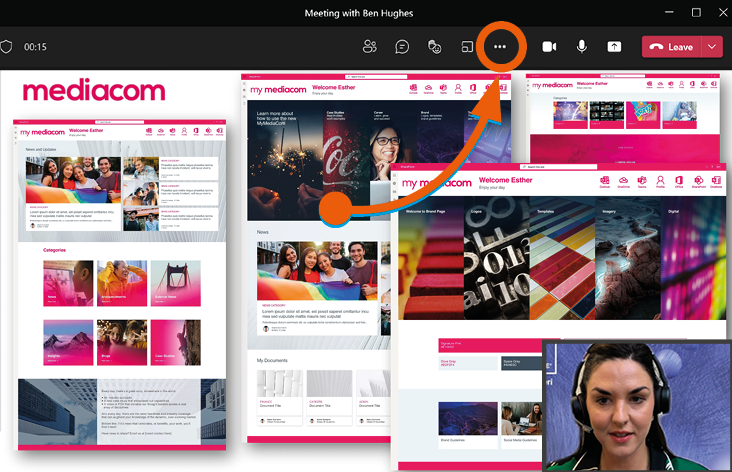
Step 2:
Once the ellipsis is clicked, a drop-down menu will appear. Towards the bottom of the available options, you’ll see ‘Mute notifications’. Simply click once, the menu will close, and your notifications will now be muted.
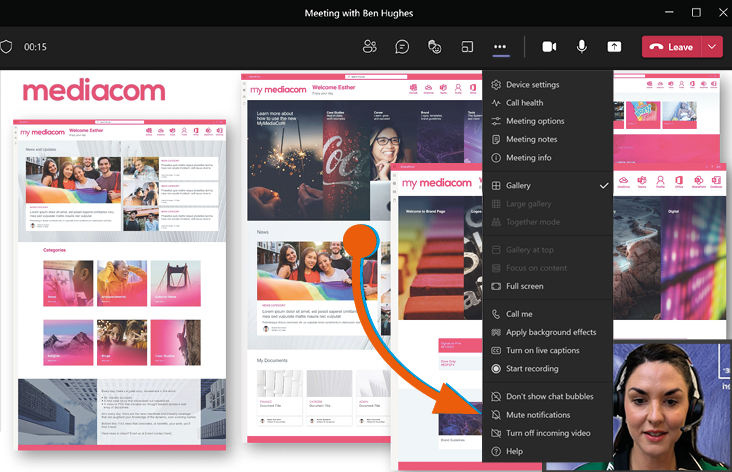
Step 3:
To allow notifications again, simply click the ellipsis again and click ‘Allow notifications’.
Turning notifications off permanently
If you’d rather make a decision on meeting notifications and stick with it, there’s a simple way to turn off notifications for all meetings, just follow the steps below. If you’d like to turn off the ‘Ping’ noise in Microsoft Teams, have a read of my previous blog guide here How to turn off your Microsoft Teams notification ‘ping’ – AddIn365.
Step 1:
Whilst in Teams, click on the ellipsis located top right corner of your screen.
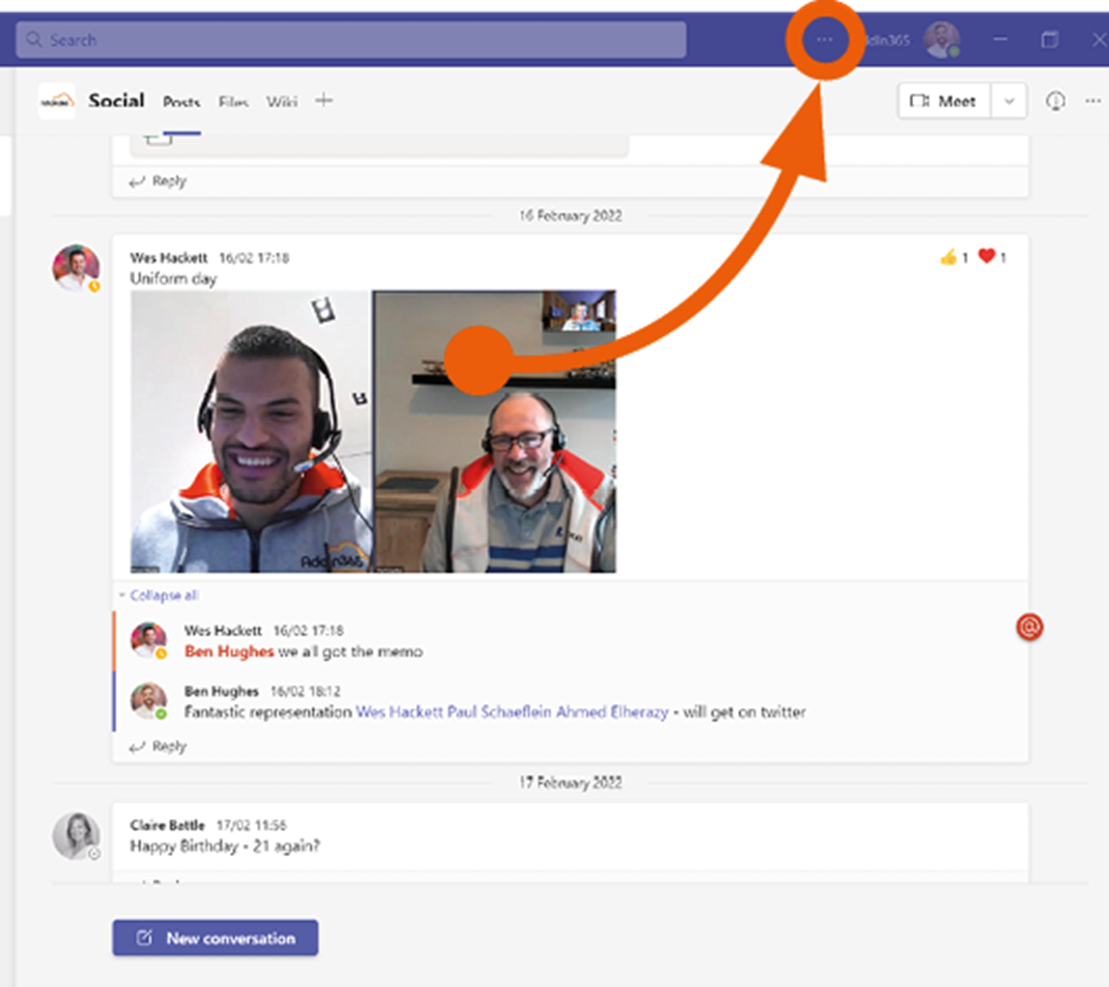
Step 2:
As the drop-down menu appears, select ‘Settings’.
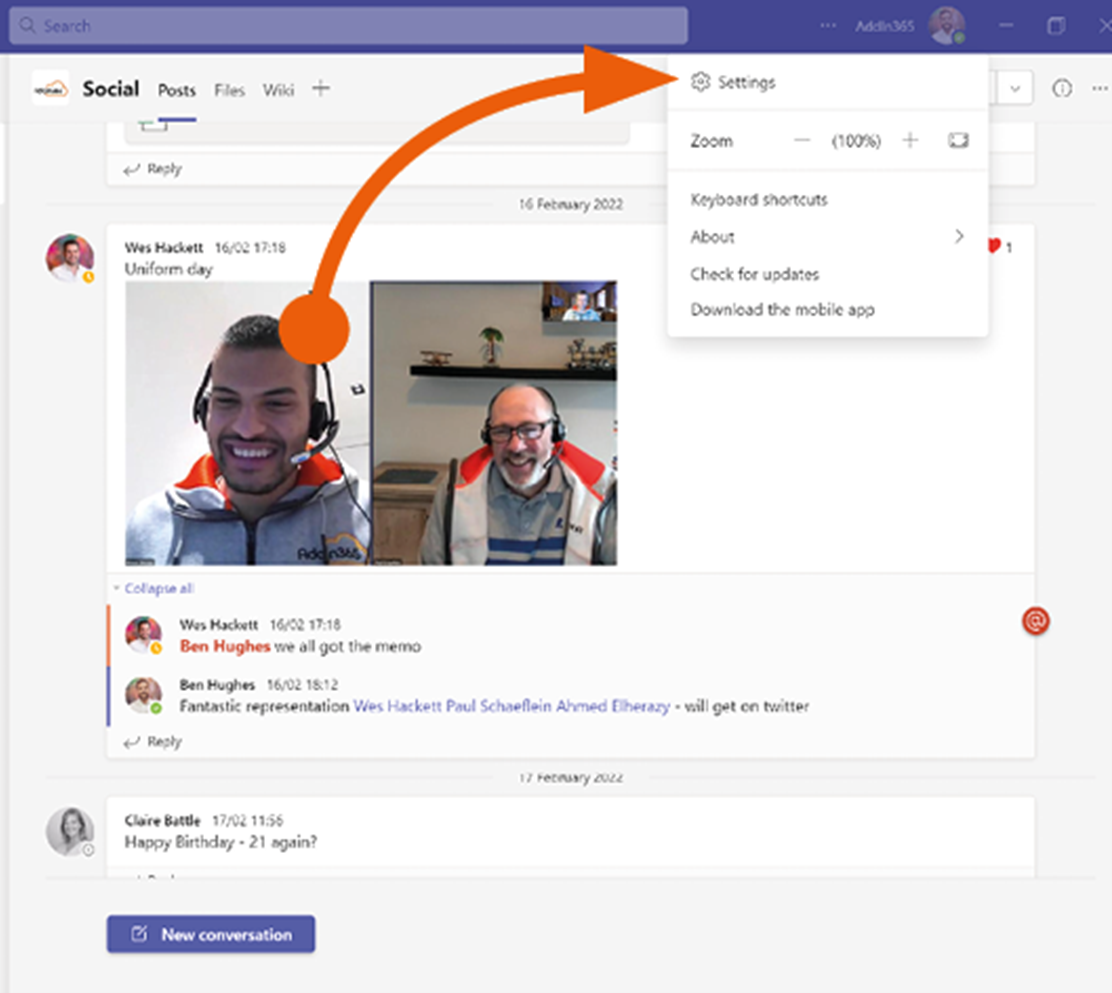
Step 3:
As a new option box appears click ‘Notifications’ (1), then select ‘Meetings and Calls’ (2).
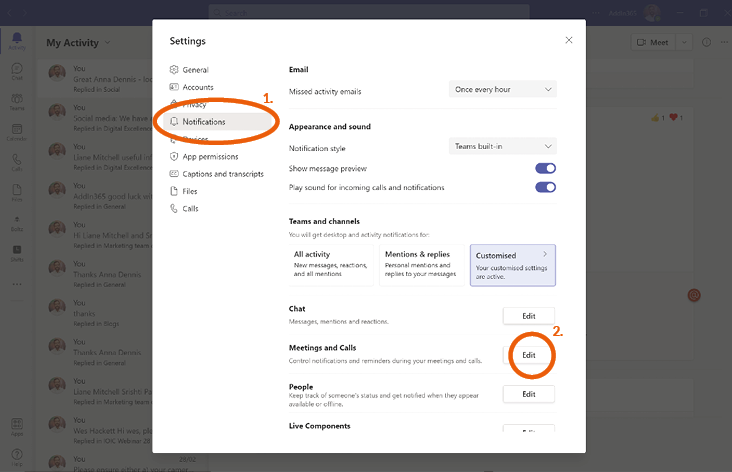
Step 4:
Finally click the toggle labelled ‘Mute notifications during meetings and calls’. Notifications will now remain muted.
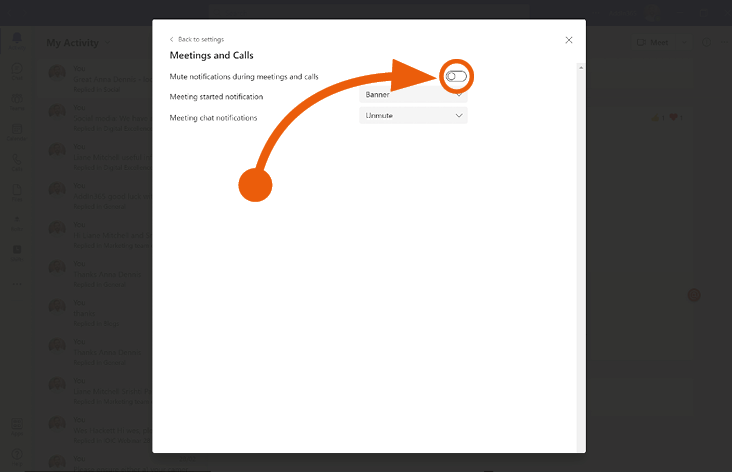
What’s next?
Microsoft began roll out of the new ‘Mute’ notifications throughout February, with all global users expected to have full functionality by mid-March.
Do let us know in the comments section below what you think of the new Mute notifications capabilities within Teams, and what other functions you might like to see within Microsoft Teams to help streamline your work process. In my next blog I’ll explore the upcoming video feed options within Teams meeting so do hit the subscribe button to be emailed the next update.
You can learn more about how our Work Hub solution enriches Microsoft Teams for improved productivity and collaboration here AddIn365 – AddIn Work Hub
We regularly share the latest capabilities and possibilities within Microsoft Teams and how to best utilise them. Our insights can be found here, on LinkedIn and on Twitter, so do give us a follow. Leave a comment below to ask your question about how to get the most out of your digital experience or email an enquiry to hello@addin365.com.
Get in touch
We are happy to talk to both technical whizzes and those who may be feeling a little lost. Fill out the form and we can arrange a time to talk.
Our data collection is fully GDPR compliant and we will never share your information.